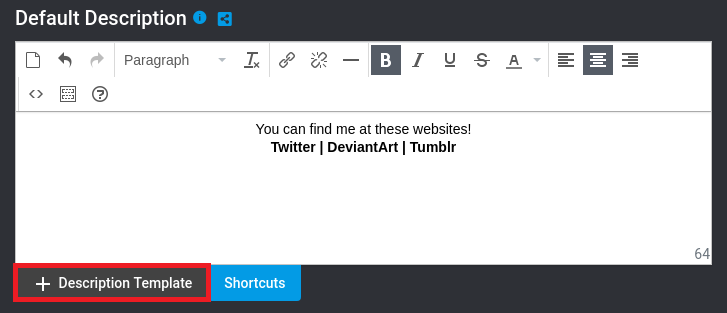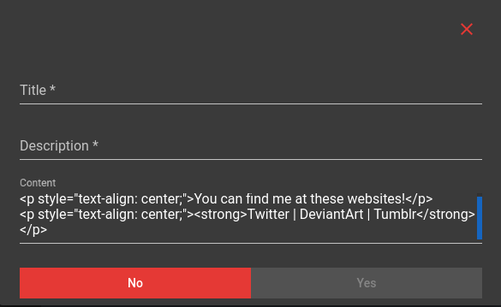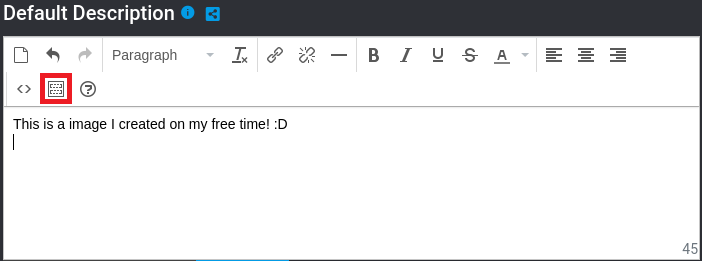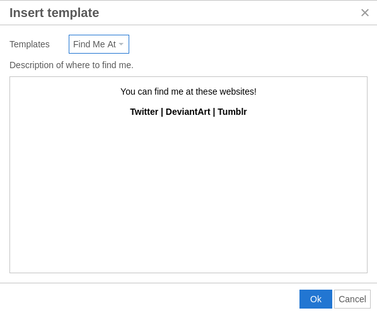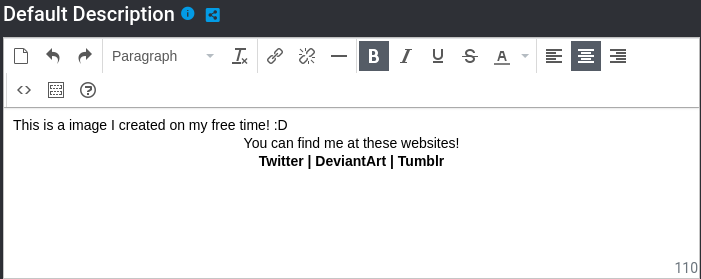Description Templates
Description Templates provide a way for a user to store commonly used text without having to create an entire submission template.
Creating A Description Template
Creating a Description Template is easy to do.
There are two ways to do this, but the suggested way is to fill out a description field with a description or portion of a description you might commonly use.
After filling out the description click on the + Description Template button.
There are two ways to do this, but the suggested way is to fill out a description field with a description or portion of a description you might commonly use.
After filling out the description click on the + Description Template button.
After clicking on + Description Template a popup will appear asking you to provide a title and description (both required).
In the Content field you will see the content current inside of the description field. Feel free to edit the text inside however you want.
Click Yes after filling out the form.
Note: Currently there is no way to manage existing Description Templates. Deleting/Updating templates will be added in the future.
In the Content field you will see the content current inside of the description field. Feel free to edit the text inside however you want.
Click Yes after filling out the form.
Note: Currently there is no way to manage existing Description Templates. Deleting/Updating templates will be added in the future.
Apply A Description Template
After creating a description template, you will be able to use the Description Template button on an of the description fields.
Clicking on the Description Template button will bring up a popup allowing you to choose a template to apply.
After selecting the template to use and clicking on Ok, the template will be inserted into the description field.
Note: The template will be inserted at the location of the blinking cursor.
Note: The template will be inserted at the location of the blinking cursor.