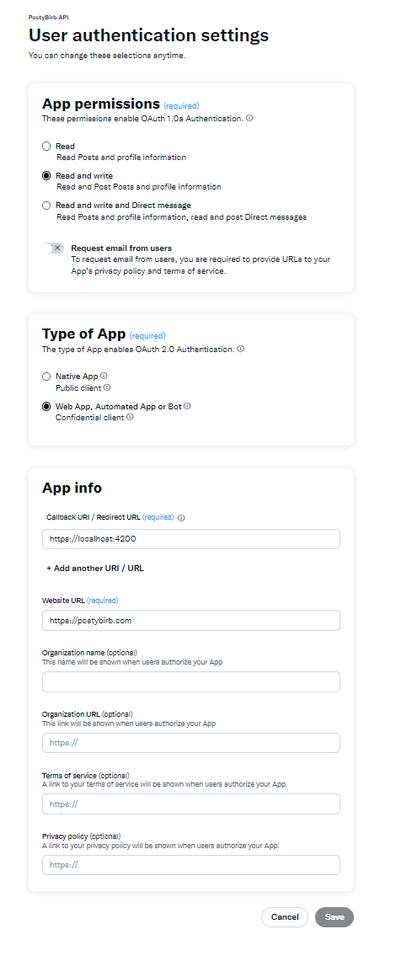This only works on v3
- You will first need to create a Twitter (X) developer account at https://developer.twitter.com/en/portal/petition/essential/basic-info
- Go to Projects & Apps
- In the Settings of your new App, click on User authentication settings -> Set Up
- See authentication settings below in image
- Save
- Go to the Keys and Tokens tab.
- Regenerate the API secret and key
- Save these for later
- Go back into PostyBirb.
- Create a new Twitter account in PostyBirb.
- Provide the Key and Secret to authenticate.
- Press Save (REQUIRED)
- Then login to your Twitter account.
- Allow your App.
- Paste the PIN provided and click "Authenticate"